Understanding Updates
- From time to time improvements will be released via software updates, including bug fixes and new features.
- There are three types of updates: Grill, WIFI and Display (Screen).
- Updates are completed using the Trimal Aus mobile App with the grill connected to both WIFI and Bluetooth.
Grill Updates
- Updates will improve various aspects of the grill operation and temperature control.
- Update time: 1 to 2 minutes
- Click here to see update what is included in the update and revision history.
WIFI Updates
- Updates improve WIFI connection reliability
- Update time: 2 to 3 minutes
- Click here to see update what is included in the update and revision history.
Display Screen Updates
- Updates menu and cooking display content.
- Update time: 5 minutes to 2 hours (depending on update content).
- Click here to see update what is included in the update and revision history.
- Do not complete the screen update if having connectivity issues, as it must have good WIFI connection!
Preparing for Update
- Ensure the latest version of the Trimal Aus iOS or Android App is installed on your mobile device.
- Grill must already be connected to the Trimal Aus App. If not, click here for instructions.
- Updates can’t be completed while the grill is operating.
- Stand close to the grill, as Bluetooth is used to send the update signal to the controller.
Check Available Updates
- Open the Trimal Aus App on your phone (do this before powering on the grill)
- Plug in, switch on and then hold the POWER button for 2 seconds to turn grill on.
- Stand close to the grill, as Bluetooth is used to send the update signal to the controller.
- Tap on the pencil icon and select Network & Software or the via the link in the grey information message.
- Double check to ensure both WIFI and Bluetooth are connected (#1 in diagram below)
- WIFI must have a Good RSSI signal (-60dBm or better) to ensure a reliable connection.
- Bluetooth must be connected. If not, restart the App, and check mobile device Bluetooth settings.
- Available updates they are listed (#2 in diagram below).
- Updates are installed in the order listed, so it is possible to just install the first one, and then use the grill (unless otherwise instructed) without completing the subsequent updates.
- Updates will never automatically start – you must press the button to commence the process.
- Tapping on the Install Update button (#3 in diagram below) will begin downloading and updating the software on the controller. Before starting an update, see the following sections for Grill & WIFI software updates and Screen updates, as there are some differences in the process and time required.
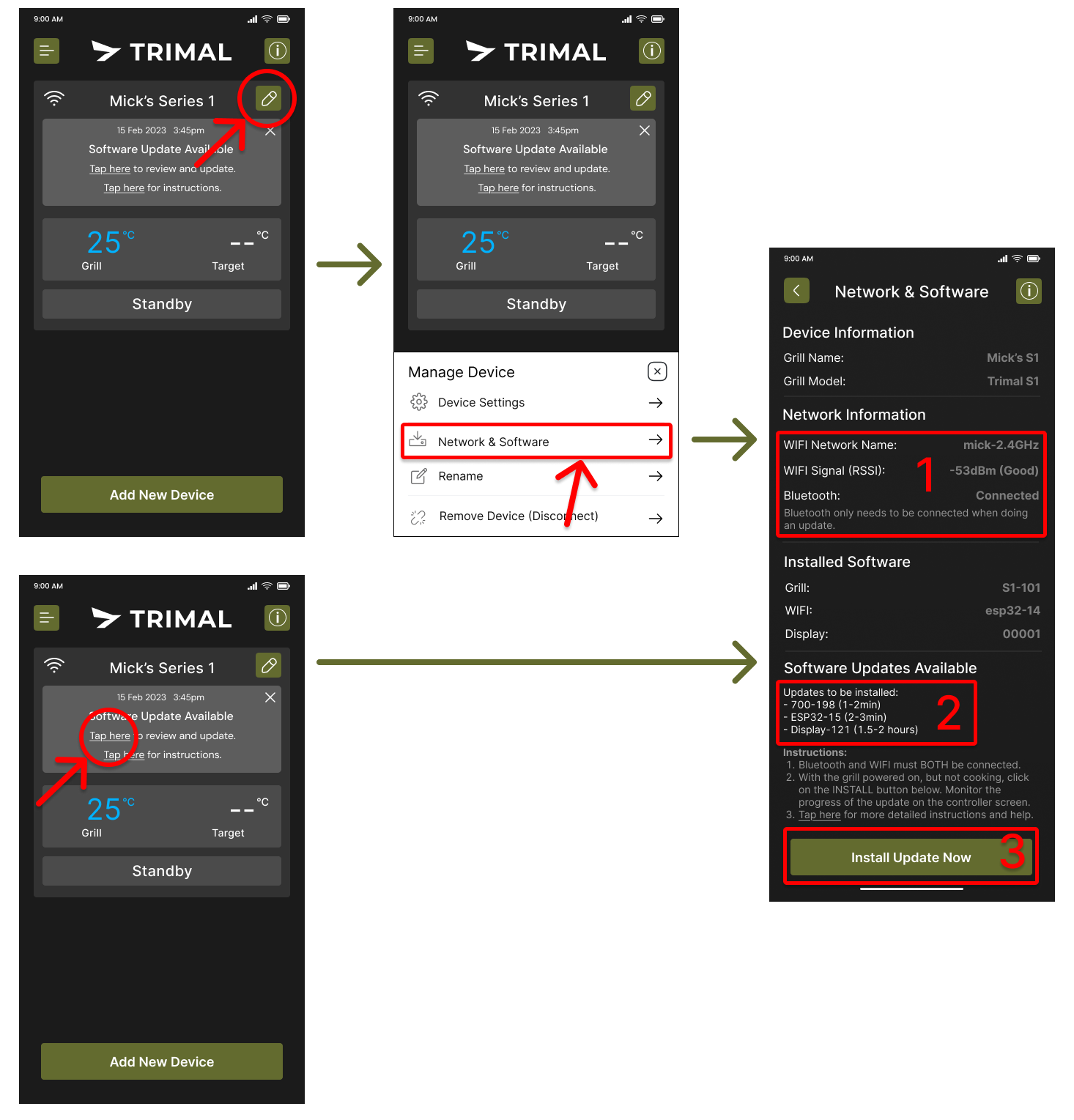
Grill & WIFI Update Process
- Review the information above, ensuring both WIFI and Bluetooth are connected.
- Tap on the Install Update Now button.
- Review the progress of the installation on the controller screen.
- Once the update begins the App can be closed and the phone does not need to stay in close proximity to the grill as the update is done via WIFI.
- Grill or WIFI updates should take less than 2 minutes to completed.
- Once the update has completed the screen will go blank.
- Wait at least 5 seconds, then power cycle the grill.
- Turn on and use as normal.
Failed Update
Check the points below. If still having issues updating, please contact the Trimal support team.
Failure to Start Update
If the update does not start within 5 seconds, the network connection may be too poor.
- Double check WIFI signal strength.
- Quit the restart the Trimal Aus mobile App.
- Switch grill off and back on using the power switch on the rear of the hopper.
- Try to complete update again.
Update Progress Frozen
- If Grill or WIFI updates freeze before completing the update, just power cycle the grill and it will return to the previous version of the software.
- Check WIFI signal strength, and try the update again.
Nothing Happened
Complete in the following sequence:
- Open the App (do this before powering on the grill)
- Power on the grill (switch on power, then press POWER button)
- Try the update process again
Display Screen Update Process
- Review the Preparing for Update information above, ensuring both WIFI and Bluetooth are connected.
- The screen update process can take up to 3 hours to finish.
- The update must be completed successfully before the grill can be used, so it is best to complete on a day when the grill is not going to be used for cooking. ie. Don’t update the morning before an important evening cook-up for friends and family!
- This update will only be completed once any Grill and WIFI updates have been completed.
- To begin the update, press on the Install Update Now button in the app.
- This screen will show the following information:
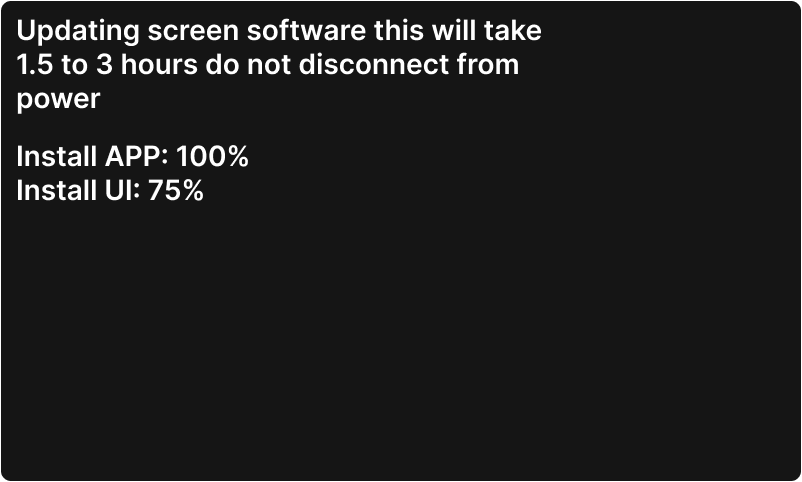
- The “Install App” update will only take a few minutes to complete, then the Install UI will commence, which can take up to 3 hours to complete.
- Once completed the Trimal logo or following screen (depending on model) will be displayed.
- Power cycle the grill and turn on and use as normal.
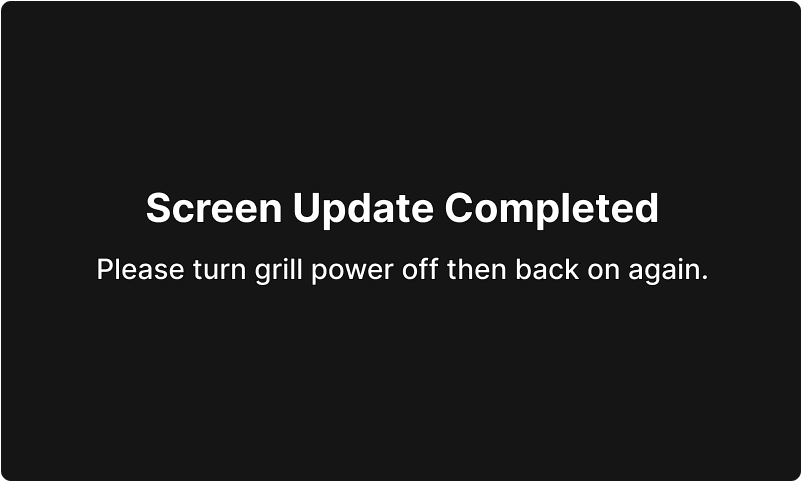
Screen Update Failed
- If the update process fails (normally due to poor WIFI connection), the following screen will be displayed.
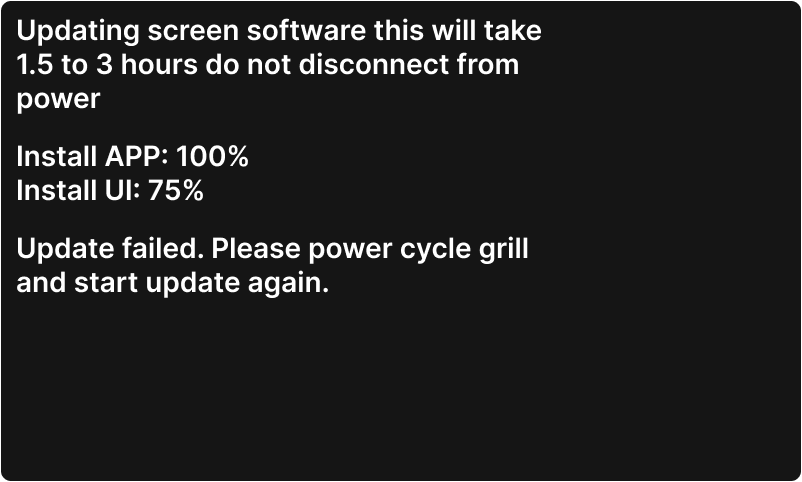
- Power cycle the grill.
- Once the grill has power cycle, the follow screen will be displayed.
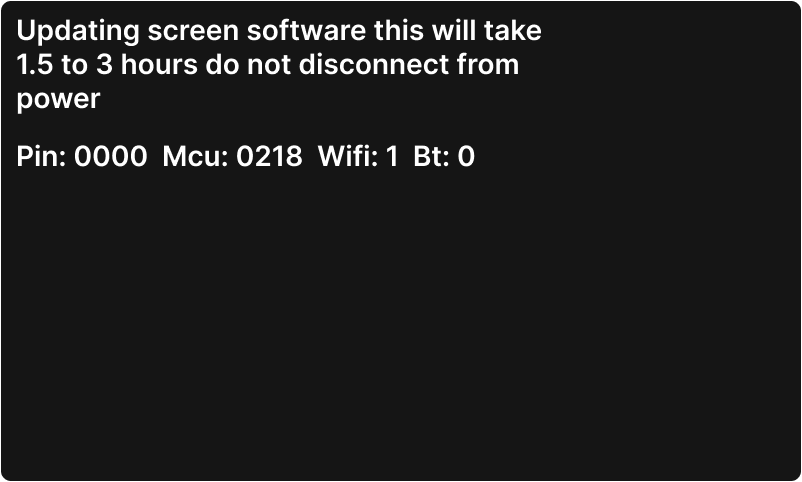
- Open the Trimal Aus App, navigate to the same location as before and tap on the Install Update Now button to restart the update.
- If for some reason the grill is not shown in the Trimal Aus App, connect as a new grill and use the Pin shown on the controller display (above shows 0000 as an example).
- Wait for the update to complete.
- If the update fails again please contact the Trimal support team.
Software Revision History
Current Versions
- GRILL (19-09-2025): Version 468
- WIFI ESP32 (8-10-2025): Version 21
(Improved WIFI and Bluetooth connectivity) - DISPLAY (27-07-2025): Version 145
Version History
- WIFI ESP32 (25-07-2025): 20
Revision history will only be listed for major changes to the software. Small adjustments to the temperature control logic will not be listed.
Test Group Version
Version 777 Beta 12-10-2025
Update to screen software v158 and WIFI v21 for full compatibility.
- Fixed black screen when power on
- Ignitor control “YES/NO” options in settings menu
- Added WIFI and Bluetooth refresh and disconnect options in settings menu
- Improved temperature control
- Improved flameout protection
- Less smokey startup
- Improved temperature stability and less overshoot
- FN button control of rotisserie rotation in AUTO mode and Wood Pellet Smoker
- Shutdown timer changed from 10 to 5 minutes (sufficient to fully burn out any pellets)
- Keep warm and dehydrator mode temperature stability improved
- Improved update installation reliability